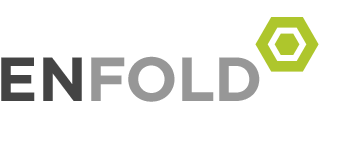Outlook PDF Preview Handler Error
แนวทาง
To manually enable or disable the PDF File Preview integration within Microsoft Outlook, please follow the instructions below:
Within Microsoft Outlook 2010, go to “File” menu and click “Options”.
Select the “Trust Center” link.
Click on the “Trust Center Settings…” button.
Select the “Attachment Handling” menu.
Click on the “Attachment and Document Previewers…” button.
Locate the “zeon PDF PreviewHandler” option from the “File Previewing Options” list.
To enable the PDF File Preview option, place a check in the “zeon PDF PreviewHandler” checkbox.
Note: To disable the PDF File Preview option, remove the check from the “zeon PDF PreviewHandler” checkbox.
Click “OK” to apply the changes.
Note: The “zeon PDF PreviewHandler” File Previewing Option may also be listed as “Nuance PDF PreviewHandler
แนวทาง 2
go to Control Panel in windows, click “Default Programs”
in window that opens click associate a file type (…)
browse for .pdf and click “Change Program”
in window that opens select Adobe acrobat/Reader, click OK, close control panel window
now open Adobe Reader (from start menu/shortcut), press crtl+O (open file) and navigate to any folder containing PDF files
you should see windows generating thumbnails (change the folder view if needed) in the “Open File” dialog