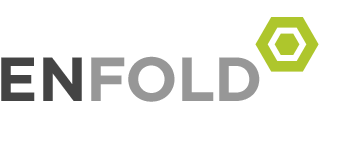Archive for month: October, 2021
Arduino Preference ESP8266 ESP32
/in Arduino /by อ.เอ้ดAdditional Boards Manager URLs
https://raw.githubusercontent.com/espressif/arduino-esp32/gh-pages/package_esp32_index.json, http://arduino.esp8266.com/stable/package_esp8266com_index.json
millis() ใน arduino
/in Arduino /by อ.เอ้ดแบบที่ 1
unsigned long period = 1000; //ระยะเวลาที่ต้องการรอ
unsigned long last_time = 0; //ประกาศตัวแปรเป็น global เพื่อเก็บค่าไว้ไม่ให้ reset จากการวนloop
void setup() {
Serial.begin(115200);
}
void loop() {
if( millis() - last_time > period) {
last_time = millis(); //เซฟเวลาปัจจุบันไว้เพื่อรอจนกว่า millis() จะมากกว่าตัวมันเท่า period
Serial.println("Hello arduinona!");
}
}
ขอบคุณ: https://www.modulemore.com/article/3/%E0%B8%A5%E0%B8%94%E0%B8%81%E0%B8%B2%E0%B8%A3%E0%B9%83%E0%B8%8A%E0%B9%89-delay-%E0%B8%AB%E0%B8%B1%E0%B8%99%E0%B8%A1%E0%B8%B2%E0%B9%83%E0%B8%8A%E0%B9%89-millis-%E0%B8%81%E0%B8%B1%E0%B8%99%E0%B8%94%E0%B8%B5%E0%B8%81%E0%B8%A7%E0%B9%88%E0%B8%B2
แนวที่ 2
int period = 1000;
unsigned long time_now = 0;
void setup() {
Serial.begin(115200);
}
void loop() {
time_now = millis();
Serial.println(“Hello”);
while(millis() < time_now + period){
//wait approx. [period] ms
}
}
Windows 7 , 2008 r2 Service Pack 2
/in OS /by อ.เอ้ดKB3125574 windows x32
KB3125574 Windows x64
ติดตั้ง Teamviewer บน Raspberry PI OS
/in Rasperry PI /by อ.เอ้ด64 Bit Preview Version https://download.teamviewer.com/download/linux/teamviewer_arm64.deb
32 Bit Preview Version https://download.teamviewer.com/download/linux/teamviewer_armhf.deb
ใช้คำสั่ง wget เช่น download 32 bits
wget https://download.teamviewer.com/download/linux/teamviewer_armhf.deb
sudo dpkg -i teamviewer_armhf.deb หรือ เรียกไฟล์ติดตั้งบน desktop
เชื่อม Wifi บน Raspberry Pi OS โดยไม่มีจอ
/in Rasperry PI /by อ.เอ้ดสร้างไฟล์ชื่อ wpa_supplicant.conf ไว้ข้างนอก
country=TH # Your 2-digit country code
ctrl_interface=DIR=/var/run/wpa_supplicant GROUP=netdev
update_config=1
network={
ssid="YOUR_NETWORK_NAME"
psk="YOUR_PASSWORD"
key_mgmt=WPA-PSK
}
กรณีที่มีหลาย SSID
country=TH # Your 2-digit country code
ctrl_interface=DIR=/var/run/wpa_supplicant GROUP=netdev
update_config=1
network={
ssid="YOUR_NETWORK_NAME1"
psk="YOUR_PASSWORD1"
key_mgmt=WPA-PSK
id_str="ID_1"
priority=100
}
network={
ssid="YOUR_NETWORK_NAME1"
psk="YOUR_PASSWORD1"
key_mgmt=WPA-PSK
id_str="ID_2"
priority=99
}
เปิด SSH บน Raspberry Pi OS โดยไม่มีจอ
/in Rasperry PI /by อ.เอ้ดสร้างไฟล์ชื่อ ssh ไม่มีนามสกุลไว้
ใน Windows ไป command prompt สิทธิ์ admin
ไป ที่ Drive flash เช่น H:
copy con ssh. Enter
จากนั้นกด Ctrl-Z
ไฟล์สร้างไว้
Interesting links
Here are some interesting links for you! Enjoy your stay :)Categories
Archive
- January 2024
- September 2023
- August 2023
- June 2023
- May 2023
- January 2023
- December 2022
- September 2022
- July 2022
- June 2022
- May 2022
- April 2022
- March 2022
- February 2022
- January 2022
- December 2021
- November 2021
- October 2021
- August 2021
- July 2021
- June 2021
- May 2021
- March 2021
- February 2021
- January 2021
- December 2020
- November 2020
- October 2020
- September 2020
- August 2020
- July 2020
- June 2020
- May 2020
- April 2020
- March 2020
- January 2020
- December 2019
- November 2019
- October 2019
- September 2019
- July 2019
- June 2019
- September 2018
- August 2018
- March 2018
- February 2018
- January 2018
- December 2017
- November 2017
- September 2017
- August 2017
- July 2017
- May 2017
- April 2017
- March 2017
- February 2017
- January 2017
- November 2016
- October 2016
- September 2016
- August 2016
- July 2016
- June 2016
- March 2016
- October 2015
- September 2015
- August 2015
- March 2015
- March 2014
- October 2011