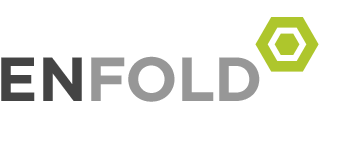Windows 10 Home Single Language Change Display between English-US and Lang Thai
test on Windows 10 22H2
ENGLISH to THAI
mkdir %TEMP%\LP
if exist “%SystemRoot%\SysWOW64\” (set “Arch=x64”) else (set “Arch=x86”)
for /f “tokens=1-3” %a in (‘reg query “HKLM\SOFTWARE\Microsoft\Windows NT\CurrentVersion” /v ReleaseID’) do @set “Version=%~c”
curl -o %TEMP%\LP\th-th.cab “https://filedn.com/lOX1R8Sv7vhpEG9Q77kMbn0/Windows10/language-packs/%Version%/%Arch%/th-th.cab”
dism /online /Add-Package /PackagePath:%TEMP%\LP\th-th.cab
reg add HKLM\SYSTEM\CurrentControlSet\Control\Nls\Language /v InstallLanguage /t REG_SZ /d 041E /f
reg add HKLM\SYSTEM\CurrentControlSet\Control\Nls\Language /v Default /t REG_SZ /d 1054 /f
rmdir /s /q %TEMP%\LP
powershell.exe Set-WinUILanguageOverride -Language th-th
powershell.exe Set-WinUserLanguageList th-th -Force
dism /online /Add-Capability /CapabilityName:Language.Basic~~~th-th~0.0.1.0
cd
THAI to ENGLISH US
|
1 2 3 4 5 6 7 8 9 10 11 12 13 14 15 16 17 |
mkdir %TEMP%\LP if exist "%SystemRoot%\SysWOW64\" (set "Arch=x64") else (set "Arch=x86") for /f "tokens=1-3" %a in ('reg query "HKLM\SOFTWARE\Microsoft\Windows NT\CurrentVersion" /v ReleaseID') do @set "Version=%~c" curl -o %TEMP%\LP\en-us.cab "https://filedn.com/lOX1R8Sv7vhpEG9Q77kMbn0/Windows10/language-packs/%Version%/%Arch%/en-us.cab" dism /online /Add-Package /PackagePath:%TEMP%\LP\en-us.cab reg add HKLM\SYSTEM\CurrentControlSet\Control\Nls\Language /v InstallLanguage /t REG_SZ /d 0409 /f reg add HKLM\SYSTEM\CurrentControlSet\Control\Nls\Language /v Default /t REG_SZ /d 1033 /f rmdir /s /q %TEMP%\LP powershell.exe Set-WinUILanguageOverride -Language en-us powershell.exe Set-WinUserLanguageList en-us -Force dism /online /Add-Capability /CapabilityName:Language.Basic~~~en-us~0.0.1.0 dism /online /Add-Capability /CapabilityName:Language.Handwriting~~~en-us~0.0.1.0 dism /online /Add-Capability /CapabilityName:Language.OCR~~~en-us~0.0.1.0 dism /online /Add-Capability /CapabilityName:Language.Speech~~~en-us~0.0.1.0 dism /online /Add-Capability /CapabilityName:Language.TextToSpeech~~~en-us~0.0.1.0 cd https://leoguides.com/how-to-add-or-change-language-of-windows-10-home-single-language/ |