จากตอนที่ 1 ได้กล่าวถึง อุปกรณ์ที่ใช้ในการ ทำการโปรแกรมและการเลือกซื้อไปแล้วแล้ว
และ ตอนที่ 2.1 กล่าวถึง การติดตั้ง Driver ELM327
และตอนนี้จะกล่าวถึงตัวโปรแกรม ต่อ
โปรแกรม forscan เป็นหนึ่งในหลายโปรแกรมที่ใช้ในการปิดเปิดฟังก์ชั่นในรถ ford หรืออื่นๆ ได้ เขียนโดยโปรแกรมเมอร์ชาวรัสเซีย
อีกตัวนึงที่ศูนย์รถ ร้านซ่อม ในต่างประเทศรวมทั้งบ้านเราใช้กัน คือ Ford IDS ซึ่งต้องใช้คู่กับกล่อง VCM สร้างโดย ford motorcraft สามารถ เปิดปิดได้หลายอย่าง สามารถ load โปรแกรมเกียร์รุ่นล่าๆ มาใส่รถได้ และอื่นๆ อีกมากมาย รุ่นปกติต้องซื้อลิขสิทธิ์กันแพงน่าดู
(ถ้าไม่ crack) แต่ช่างมันเถอะเพราะไม่เกี่ยวกับเราในหัวข้อนี้
ก่อนอื่น ไป download forscan ที่
http://www.forscan.org/download.html
Download โปรแกรม Forscan รุ่นล่่าสุด

จากนั้นเมื่อได้ไฟล์แล้ว ทำการติดตั้ง การติดตั้งก็ไม่ยาก Next ลูกเดียว มีคลิ๊ก Accept บ้าง เมื่อติดตั้งเสร็จจะมี ไอคอนรูป Forscan ดังรูป

คลิ๊กที่ไอคอน Forscan เปิดโปรแกรม
กด OK ข้ามขั้นตอนต่างๆไป
จากนั้นกดรูป พวงมาลัย ล่างสุด จะเห็น Hardware id กด Copy to Clipboard
หรือจด Hardware id ไว้

จากนั้นสมัครสมาชิก (Register) ใน forum http://www.forscan.org/forum/

เมื่อเป็นสมาชิกแล้ว ไปขอ Extended License ฟรี มีอายุ 2 เดือนที่
http://forscan.org/forum/extlic.php
ในนี้จะมีให้กรอก ชื่อ นามสกุล,เบอร์โทร, Hardware ID

กด Generate
จะมีช่องให้ Download จะได้ไฟล์มา ชื่อ FORScanLicense.key
จากนั้นเปิดโปรแกรม Forscan
กด OK ข้ามขั้นตอนต่างๆไป
จากนั้นกดรูป พวงมาลัย ล่างสุด
กดปุ่ม Load License Key กดหาไฟล์ FORScanLicense.key กด OK

โปรแกรมจะทำงานเต็มทุก เมนู ให้เราซ่าได้ไปอีกสองเดือน
ติ๊งต่างว่า เรามีของครบแล้ว เรารออะไรอยู่ล่ะครับ ก็พุ่งไปที่รถ



– ดึงฝาปิด (กระชากเพราะดึงเบาๆไม่ออก) กล่องฟิวส์ภายห้องโดยสารตรงเข่าคนขับออกมา

สังเกตว่าช่อง ELM327 OBDII เป็นรูปสี่เหลี่ยมคางหมู เสียบกับช่อง OBDII สีขาว
เสียบยังไงก็ไม่ผิด ผิดก็เสียบไม่ได้

– เสียบ ELM327 เข้าที่ช่องสีขาว เสียบไปตรงๆ
– เปิดคอมพิวเตอร์ รอ จนขึ้นหน้า desktop
– เสียบสาย usb ของ ELM327 เข้าช่อง USB ของคอมพิวเตอร์
– เปิดโปรแกรม Forscan ขึ้นมา
– บิดกุญแจรถไปที่ ON (แต่ไม่ต้อง สตาร์ทเครื่อง)

โปรแกรมจะขึ้นคำเตือน ที่ท่านควรสนใจ

แปลบ้านๆว่า
การลงทุน (ใช้คอมและโปรแกรมกับรถ) มีความเสี่ยง ผู้ลงทุน(ทำ)ควรศึกษาข้อมูลก่อนการตัดสินใจลงทุน (ทำ)
อ่านจบแล้ว ก็ปิดเครื่องเก็บของ แล้วไปให้คนที่เชี่ยวชาญจ้างร้านทำดีกว่า เสียเงินหน่อยสบายใจ
สำหรับคนที่อยาก D.I.Y. ก็เดินต่อ
กด OK

โปรแกรมจะขึ้นหน้า warning เตือนให้
-บิดกุญแจไป ON
– สวิทช์ HS/MS CAN ของ ELM327 ต้องอยู่ตำแหน่ง HS CAN (กรณีตั้งผิด ก็ปิดโปรแกรมเปิดใหม่)
– อย่าเคลื่อนรถ
พร้อมแล้วก็กด OK

โปรแกรมจะขึ้น Feedback need แสดง profileของรถ ที่เคยบันทึกไว้ ถ้ามีอยู่แล้ว จะถามว่าจะ load ของเดิมมาหรือไม่ ในที่นี้ตอบ No เพราะเราจะบันทึกใหม่ รถแต่ละคันจะมี profile ต่างกันนะครับ
โปรแกรมจะค้นหาอุปกรณ์ Module ต่างๆ ที่เชื่อมต่อในระบบรถ
ขึ้น feedback need ถามว่า อุปกรณ์เรารองรับ hs/mscan หรือไม่ ตอบ yes
 3
3
โปรแกรมขึ้น Action need ให้เราโยกสวิทช์ที่ ELM327 มาที่ตำแหน่ง MS CAN
แล้วกด OK

โปรแกรมจะอ่านตัวอุปกรณ์ Module ทั้งหมดที่เชื่อมต่อในรถ ออกมา

เมื่อทำมาถึงจุดนี้ก็แสดงว่า ผ่านมาเกือบครึ่งเรื่อง แต่หนังยังไม่จบ
ตอนต่อไป (ถ้ามีเวลาจะกล่าวถึง) การทำงานของแต่ละเมนู การอ่านและเคลียรโค๊ด Error
การตั้งโปรแกรม ในส่วนที่หน้าสนใจ การคำนวน Checksum
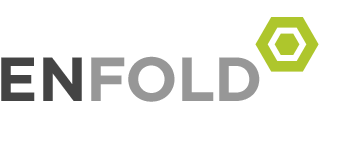
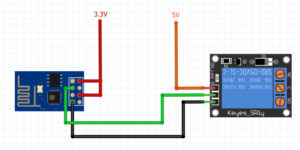




























 3
3
