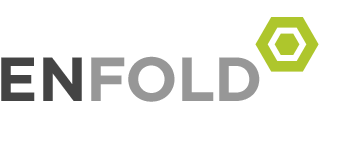Dual boot Windows 7 และ MS-DOS 6.22
First remove and create partitions, and clean install Windows 7
Bootup from your Windows installation 7 DVD (any version of Win7).
Select Install Now.
Select Custom (advanced).
Select Drive options (advanced).
Highlight each existing Primary partition in turn and Delete all of them (did you backup fully?).
Click New and create a 1999 MB partition – no need to Format it.
Highlight the remaining Unallocated space and click Next (to install Win7 there).
Reboot to Win7 when installation is complete.
In Windows Explorer, right-click and Format the 1999 MB partition with FAT and label it DOOS.
Now install a basic MS-DOS 6.22
Bootup from your MS-DOS 6.22 bootable CD or floppy disk.
Type in and then press Enter
SYS C:
– you’ll see a “System transferred” message on screen.
COPY A:\FDISK.EXE C:
– just in case – read below!
Reboot. Windows 7 will still boot normally
– MS-DOS 6.22 is not bootable (yet) because its partition has not been made Active.
Next copy the MS-DOS 6.22 boot sector and use it with EasyBCD
Open Disk Management (right-click Computer, select Manage, click Disk Management).
Note which partition is now marked as Active (probably System Reserved).
Right-click the DOOS partition and select Mark Partition as Active (click Yes for the caution).
Minimize Disk Man. Note: You must rectify this change immediately after using EasyBCD.Install and run EasyBCD 2.0.2 now.
Select Add New Entry in the left pane.
Select the Windows tab in the upper right pane.
In Type drop-down, select MS-DOS 6.x.
In Name, rename to “Microsoft MS-DOS 6.22”
In Drive, you’ll see it is “Automatically configured”. That’s correct.
Click the Add Entry button in the same pane (click No for no Documentation).
Optionally, you can now modify the timeout of the boot loader menu – click the Edit Boot Menu (left pane) and set the Boot default OS after to 7 seconds and click Save Settings.
Exit EasyBCD.
– EasyBCD has copied the DOS boot sector to a file on the Active drive and added DOS to Win7’s boot menu.In Disk Man, make Active the partition that was originally marked as Active (click Yes for the caution).
Exit Disk Man. Reboot and select which OS to boot from the boot menu within 7 seconds
– if you forgot to re-active the original partition, then use DOS’s Fdisk (Option 2) to mark it as Active.