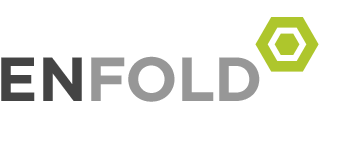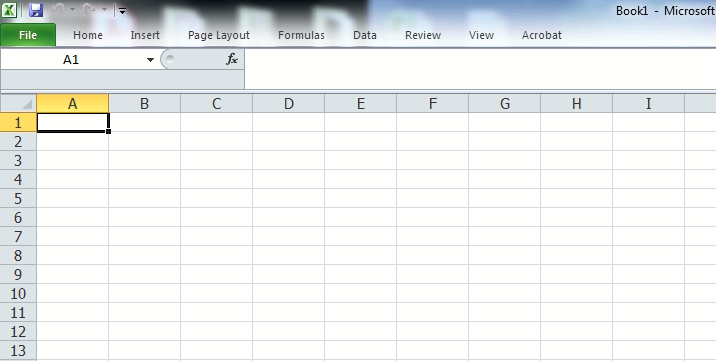Outlook 2013 2016 2019 link search Windows Search
- Check Windows Serach Service run automatic
- at Logon allow service to interact with desktop
- rebuild index File -> Options -> Search
- Index Options
- Index option diaglog find Microsoft Outlook
- ถ้ามี เลือก Advanced เลือก Rebuild
- ถ้าไม่เจอ ให้ ทำดังนี้
- windows 10 , 11 ให้ไปที่
Update & Security เลือก Troubleshoot
เลือก Addtional troubleshooters
เลื่อนมาหา(รูปแว่นขยาย) Search and Indexing กด Run the troubleshooters
ที่หัวข้อ What problems do you notice?
เลือก Outlook search doesn’t return results เดี๊ยวระบบจะแจ้งเอง
อีกทางหนึ่ง ไปที่ file pst คลิ๊กขวา properties เลือก Advanced
เลือก allow this file have contents indexed in addtion to file properties
Outlook เพื่อป้องกันการเข้าถึง pst จากไดรฟ์เครือข่าย เนื่องจากไฟล์ pst เสียหายง่ายกว่า
ใช้การค้นหาแบบดั้งเดิมของ Outlook ก็ทำงานได้เช่นกัน แต่จะช้ากว่ามาก ตั้งค่ารีจิสตรีคีย์นี้เพื่อปิดใช้งานการค้นหาทันที (Instant Search)
HKEY_LOCAL_MACHINE\SOFTWARE\Policies\Microsoft\Windows\Windows Search
DWORD: PreventIndexingOutlook
Value: 1
ถ้าหาไม่เจอลองหา และใส่ใน
HKEY_LOCAL_MACHINE\SOFTWARE\Microsoft\Office\ClickToRun\REGISTRY\MACHINE\Software\Microsoft\Windows\Windows Search
HKEY_LOCAL_MACHINE\SOFTWARE\Microsoft\Office\ClickToRun\REGISTRY\MACHINE\Software\Microsoft\Windows Search
HKEY_LOCAL_MACHINE\SOFTWARE\Microsoft\Windows\Windows Search
HKEY_LOCAL_MACHINE\SOFTWARE\Microsoft\Windows Search